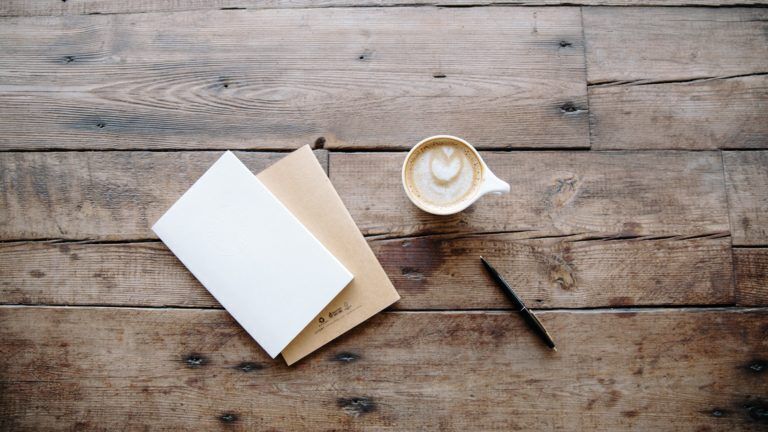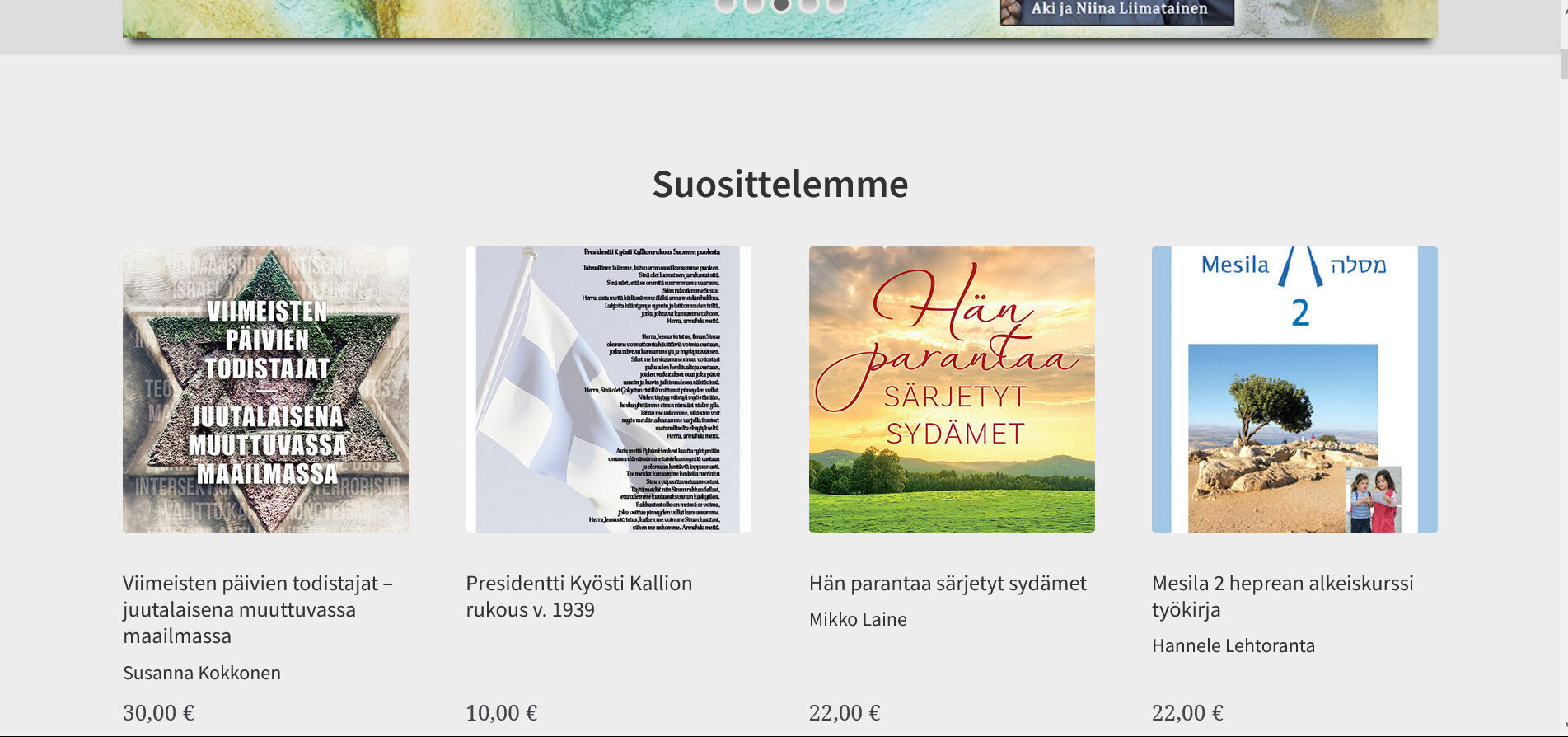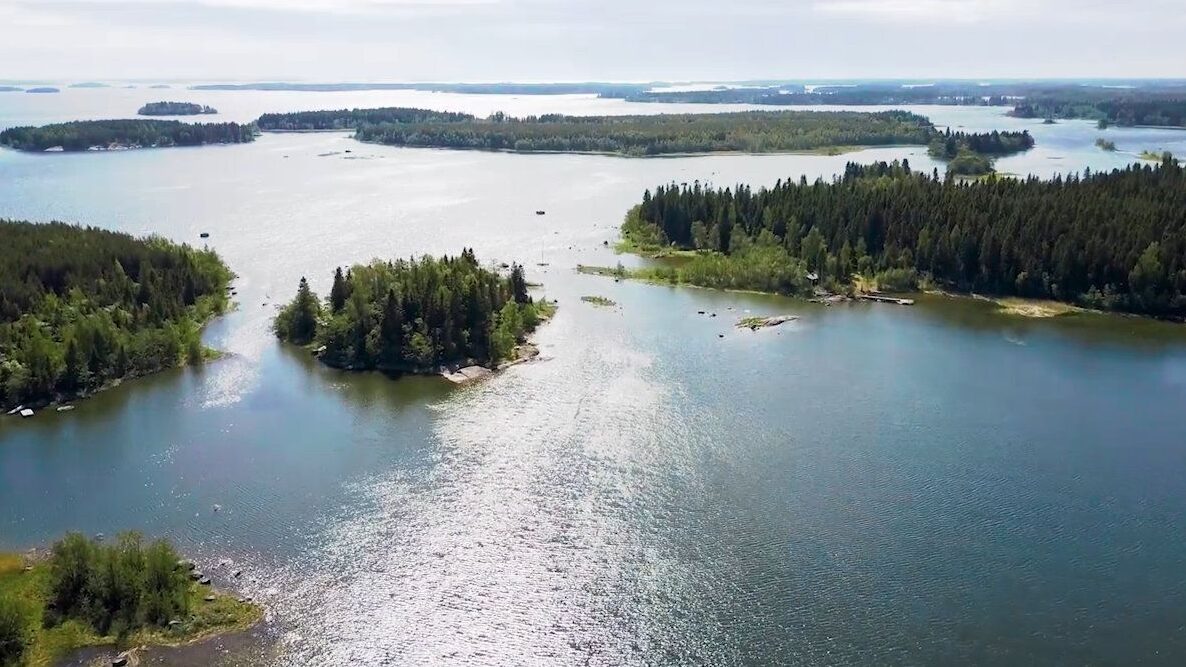In this page we’ll take a quick look how to add theme pages. As you remember, theme pages are like any other page in WordPress meaning that the content is created by the editor. In this sense it’s different than current vod pages, where content from Exodus is simply shown. What makes theme pages different than normal pages, is the possibility to add program links to pages with our theme tags and the use of full-width page layout like other pages in video archive.
The following steps can be used to add theme pages:
- Prepare page content
- First step is to plan and prepare the content of the page. This includes text, images, links, embedded videos and any other content that can be added to pages.
- When preparing video content collect exodus ids of programs, series or categories as these are used with theme tags.
- Just use your normal workflow to write the content (WordPress editor, external editor)
- Create page in WordPress (if not done already in the 1st step) and set options
- Choose ”Theme page template” in the page options on the right side panel. This enables full-width layout like all pages in vod.
- Add keyword (tag) ”theme” to the page. This adds the page automatically to theme menu and makes them visible in our mobile apps.
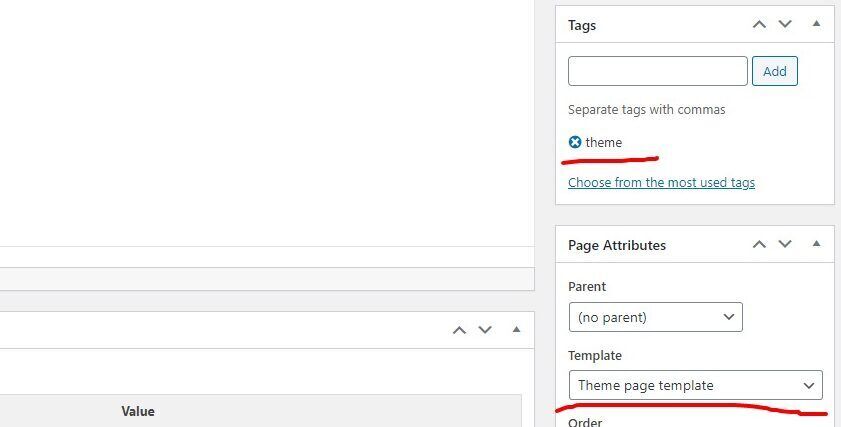
- If you want more page building features, you can try the new WordPress block editor. More information about the new editor can be found in https://wordpress.org/support/article/wordpress-editor/. Edit the page with block editor by choosing ”Edit (block editor)”, see below:
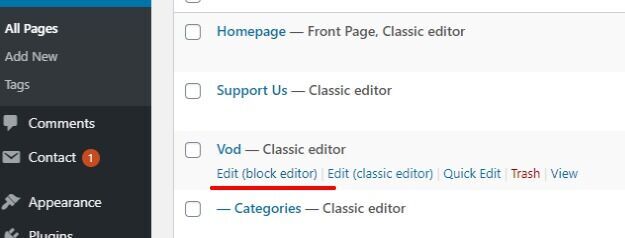
- Add program content with theme tags
- Simply add theme tags such as [ program type=”episode” include=”22, 14, 303 ” max=”4″ ] (without spaces next to square brackets) in the page where you’d like to show the program links. That tag is added in the next element of this list as example and output is shown below.
-
- See themes introduction for more information and examples
- Preview the page before publishing
- It’s important to preview the page to make sure all theme tags are output correctly. Verify and adjust the options if not.
- Remember to preview also with smaller browser window or a mobile device to make sure that the page works on smaller screens. This is important since same pages are used in our mobile apps as well.
- Add reference number to the theme (Optional, not yet available)
- In case the theme has associated reference number for donations, it can be added in the box below the editor as shown in the next image. If no reference number is given, default reference number for the channel will be used with donation form.
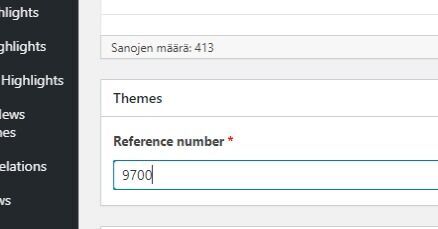
Contact developers if you need help
-
- Do not hesitate to contact developers if you have any questions, problems or suggestions.
- We can also arrange demo sessions with each team to help you get started